Markdown Basics: Bold Text, Indentation, File Format, and Strikethrough
Learn essential Markdown formatting techniques, including bold text, indentation, strikethrough, and understanding the Markdown file format.
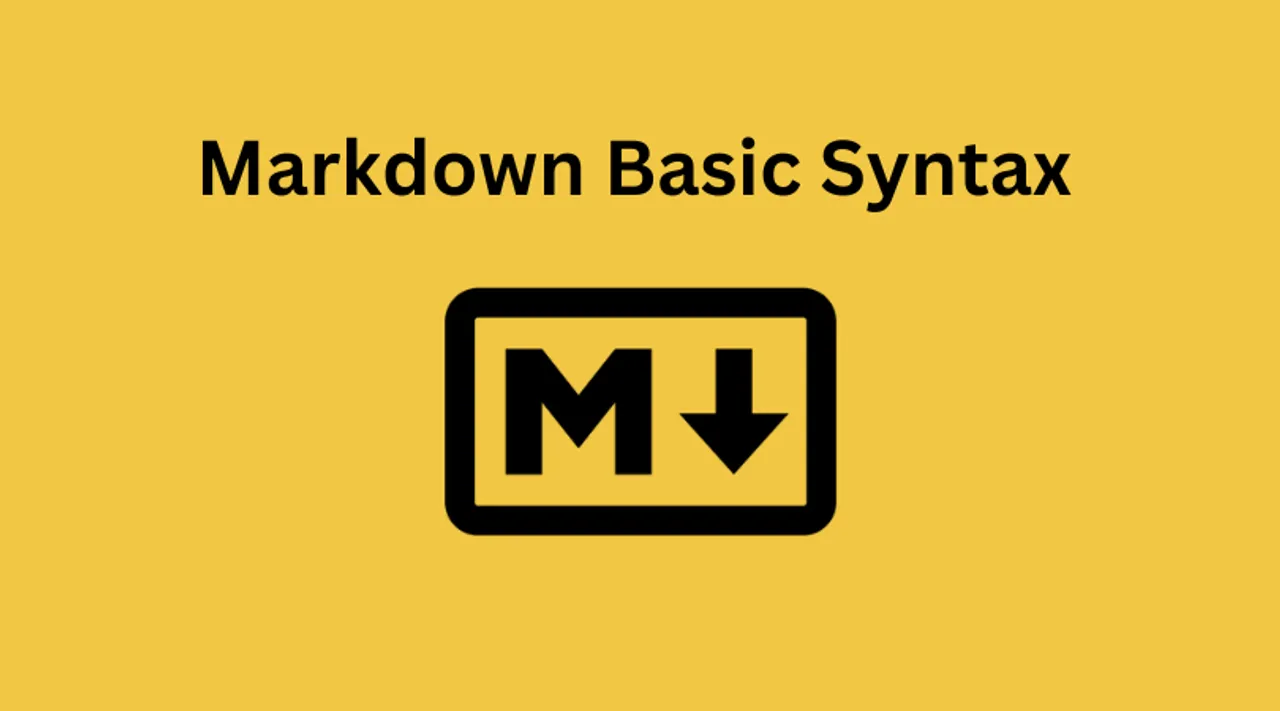
Markdown is a lightweight markup language that makes text formatting simple and readable. Whether you’re writing documentation, blogging, or creating content for static websites, Markdown helps you format text without complex HTML or rich-text editors.
In this guide, we’ll cover:
What a Markdown file is
How to bold text
Indentation techniques
How to use strikethrough
Additional Markdown syntax
Let’s begin by understanding what a markdown file is;
What is a Markdown File?
A Markdown file is a plain text file with formatting syntax that can be converted into HTML, PDF, or other formats. It’s widely used in documentation, blogging, note-taking, and coding environments like GitHub and Jupyter Notebooks.
Key Characteristics
- File Extensions:
.mdx,.md, or.markdown - Common Use Cases: README files, technical documentation, blogs
- Supported Platforms: GitHub, VS Code, Jupyter Notebooks, and more
- Easy Conversion: Markdown files can be converted into HTML, PDF, Word
Example Markdown File
# Welcome to Markdown!
Markdown allows for **bold text**, _italic text_, and ~~strikethrough~~.
- This is a list item
- [Click here](https://example.com) for a link
> This is a blockquote. How to Bold in Markdown
To bold text in Markdown, use either double asterisks (**) or double underscores (__):
**This is bold text**
__This is also bold text__Rendered output:
This is bold text
This is also bold text
Combining Bold and Italics
**_This is bold and italic_**
__*This is also bold and italic*__Rendered output:
This is bold and italic
This is also bold and italic_
When to Use Bold Text?
- To highlight important information
- To emphasize key points in documentation
- To make section titles stand out
How to Indent in Markdown
Markdown does not have a direct way to indent paragraphs, but you can use:
- Code blocks
- Blockquotes
- List indentation
Indenting Code Blocks
To indent code, use triple backticks (```) or indent lines with four spaces:
```
function greet() {
console.log("Hello, world!");
}
```Rendered output:
function greet() {
console.log("Hello, world!");
}Blockquote Indentation
To indent text, use >:
> This is an indented blockquote.
>
> > This is a nested blockquote.Rendered output:
This is an indented blockquote.
This is a nested blockquote.
Indenting Lists
Use spaces or tabs to create nested lists:
- First level
- Second level
- Third levelRendered output:
- First level
- Second level
- Third level
- Second level
For ordered lists:
1. Main item
1.1 Sub-item
- Bullet inside a numbered list Rendered output:
- Main item
1.1 Sub-item- Bullet inside a numbered list
Markdown Strikethrough
Strikethrough is done with double tildes (~~):
~~This text is strikethrough~~Rendered output:
This text is strikethrough
Mixing Strikethrough with Other Formatting
~~**Bold strikethrough**~~
~~_Italic strikethrough_~~Rendered output:
Bold strikethrough
Italic strikethrough
Additional Markdown Syntax
Headings
Use # to define headings:
# H1
## H2
### H3
#### H4
##### H5
###### H6Rendered output:
H2
H3
H4
H5
H6
Horizontal Lines
Use --- or ___ for dividers:
---Rendered output:
Links
[Visit my website](https://example.com)👉 Rendered output:
Visit my website
Images
Rendered output:
![]()
Conclusion
Markdown is a powerful yet simple way to format text. In this guide, we covered:
Bold Text
Indentation Techniques
Markdown File Format
Strikethrough Formatting
Additional Markdown Essentials
Related Posts
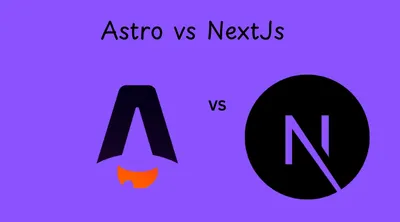
Astro JS vs Next.js: Choosing the Right Framework for Your Project
A comprehensive comparison between Astro JS and Next.js to help you determine the best framework for your web development needs.
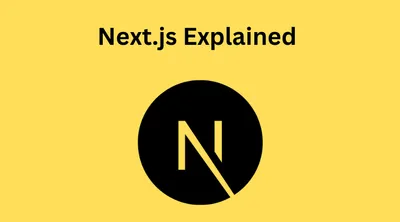
Next.js Explained: What It is Used For, Frontend or Backend, and How It Compares to React And Angular
Explore how Next.js is used to build full-stack web applications using the new App Router, and learn whether it’s better than plain React or Angular.
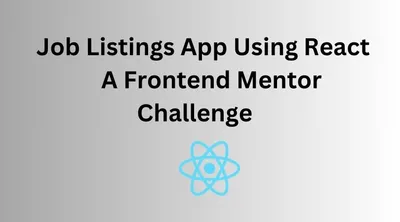
Job Listings With Filtering: A Frontend Mentor Challenge
Learn how to create a job listings app using React. Features include job filtering.